python爬虫模拟登陆校园网+连接校园wifi
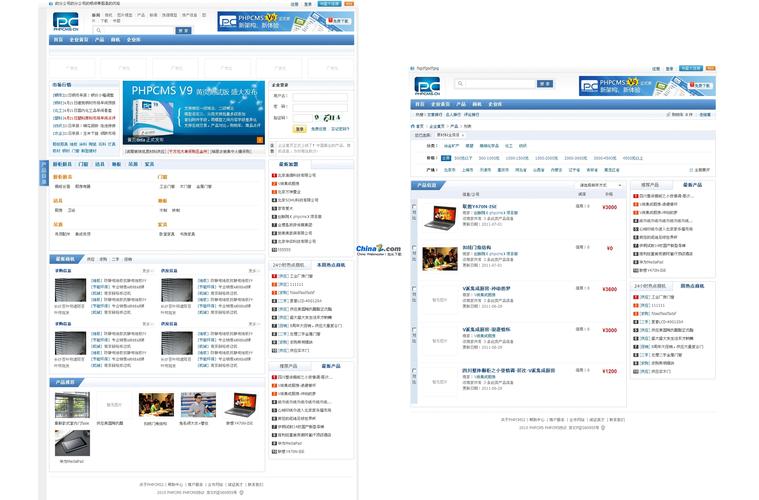
python爬虫模拟登陆校园网+连接校园wifi
注:本文仅作为学术交流和技术分析,所有的敏感信息全部打码,登录的账号为本人自己的账号,不涉及任何敏感行为,转载请注明
因本人在学校学习期间每次开机,都需要连接校园的wifi(学校的wifi在每次连接时,都需要向弹出网页填写数据,提交表单),觉得操作繁琐,学习的爬虫课程刚好派上用场。想着使用POST请求去模拟登陆并实现连接校园WIFI。最终实现:计算机开机自动启动脚本,进行网络(指定WIFI)连接。
首先、进入校园网的登录界面
按下F12键 打开控制台,点击登录,通过抓包发现这条请求auth_action.php
通过抓包发现为post请求,所以对需要提交的表单数据进行研究,身份类型有电信、联通、移动等,他们所对应的表单略有不同
发现提交表单的数据中username栏中最后都会有一个@+字符,分别代表着三大通信运营商
爬虫思路:使用Python的requests模块中的POST方法提交页面需要的表单到网站上。页面给予反馈。提示登录成功。
代码如下:
import requests
import base64
# 网址
url="http://此处打码/include/auth_action.php"
headers = {
'User-Agent': '自己电脑的请求头',
'Referer': 'http://此处打码/srun_portal_pc.php?ac_id=2&url=此处打码',
}
username = "学号" # 测试学号
password = "123456" # 测试密码
# 对密码进行加密
pwd = base64.b64encode(password.encode("utf-8")).decode("ascii")
type_phone = {
"电信": "@telecom",
"移动": "@cmcc",
"联通": "@unicom",
# @telecom表示电信 @cmcc表示移动 @unicom表示联通
}
query_date = {
'action': 'login',
'username': username + type_phone["电信"],
'password': '{B}' + pwd, # 发现最后密码这里使用了base64加密,所以需要使用base64模块对密码进行加密
'ac_id': '2',
'user_ip': '',
'nas_ip': '',
'user_mac': '',
'save_me': '0',
'ajax': '1',
}
response = requests.post(url=url,headers=headers,data=query_date).content.decode("utf-8")
print(response)模拟登陆连接校园WIFI功能已实现。但是!但是!再执行脚本的时候,发现并不是想象中的顺利,现在的脚本。启动后并不能进行连接WIFI。原因是:没有人为点击网络选择连接指定的wifi,上述代码中的网页弹不出来。
于是本人就开始了漫长的“百度”,发现:
博主:Mmagic1 的文章 用python来控制wifi连接
lizz2276 的文章 python连接wifi的模块--pywifi介绍
介绍了对应的方法。代码如下:(截取了该脚本需要的代码片段)
注:下方代码来源于Mmagic1 与 lizz2276 博主
#-*-coding:utf-8-*-
# 连接WIFI
import pywifi,time
from pywifi import const
def wifi_connect_status():
wifi = pywifi.PyWiFi()
iface = wifi.interfaces()[0] #acquire the first Wlan card,maybe not
if iface.status() in [const.IFACE_CONNECTED,const.IFACE_INACTIVE]:
print("已连接wifi!")
return 1
else:
print("没有连接到wifi!")
return 0
def connect_wifi():
wifi = pywifi.PyWiFi()
ifaces = wifi.interfaces()[0]
print(ifaces.name()) #输出无线网卡名称
ifaces.disconnect()
time.sleep(3)
profile = pywifi.Profile() #配置文件
profile.ssid = "校园网WIFI" #wifi名称
# 因为校园网在点击连接的时候并不像其他WIFI一样直接输入密码。所以我注释掉了下面一部分代码
#profile.auth = const.AUTH_ALG_OPEN #需要密码
#profile.akm.append(const.AKM_TYPE_WPA2PSK) #加密类型
#profile.cipher = const.CIPHER_TYPE_CCMP #加密单元
#profile.key = "88888888" #wifi密码
ifaces.remove_all_network_profiles() #删除其它配置文件
tmp_profile = ifaces.add_network_profile(profile) #加载配置文件
ifaces.connect(tmp_profile)
time.sleep(5)
isok = True
if ifaces.status() == const.IFACE_CONNECTED:
print("连接成功!")
else:
print("连接失败!")
time.sleep(1)
return isok
def main():
print("start")
wifi_connect_status()
connect_wifi()
print("finish!")
if __name__ == "__main__":
main()
# 原文链接:/Mmagic1/article/details/120066894可以实现打开wifi并点击的功能
模块pywifi在使用的时候可能会出现下面报错
报错ModuleNotFoundError: No module named ‘comtypes‘
解决办法:只需要将报错信息中的模块comtypes,进行下载即可
参考:码诗~ 文章 导入pywifi时,报错ModuleNotFoundError: No module named ‘comtypes‘
最终代码展示:
import requests
import base64
import pywifi, time
from pywifi import const
"""
首先、安装 comtypes,pywifi,requests,pyinstaller 模块
pip install pywifi
pip install requests
pip install comtypes
pip install pyinstaller
其次、编辑self_date 修改字典中的数据。
执行脚本。
"""
class Login_Wifi(object):
def __init__(self,username,password):
# 账号密码
self.username = username
self.password = password
# 对密码进行加密
self.pwd = base64.b64encode(password.encode("utf-8")).decode("ascii")
self.type_phone = {
"电信": "@telecom",
"移动": "@cmcc",
"联通": "@unicom",
# @telecom表示电信 @cmcc表示移动 @unicom表示联通
}
self.url="http://此处打码/include/auth_action.php"
self.headers = {
'User-Agent': '自己电脑的请求头',
'Referer': 'http://此处打码/srun_portal_pc.php?ac_id=2&url=此处打码',
}
def spider_login(self):
url = self.url
headers = self.headers
query_date = {
'action': 'login',
'username': self.username + self.type_phone["电信"],
'password': '{B}' + self.pwd,
'ac_id': '2',
'user_ip': '',
'nas_ip': '',
'user_mac': '',
'save_me': '0',
'ajax': '1',
}
response = requests.post(url=url,headers=headers,data=query_date).content.decode("utf-8")
print(response)
print("end")
return response
class Content_Wifi(Login_Wifi):
def __init__(self,username,password,wifi_name):
Login_Wifi.__init__(self,username,password)
self.wifi_name = wifi_name
def wifi_connect_status(self):
print("start")
wifi = pywifi.PyWiFi() # 定义接口操作
iface = wifi.interfaces()[0] # 这里iface就是获取的wifi接口
if iface.status() in [const.IFACE_CONNECTED, const.IFACE_INACTIVE]:
print("已连接wifi!")
return 1
else:
print("没有连接wifi!")
return 0
def connect_wifi(self):
wifi = pywifi.PyWiFi() #生成对象而已,接下来就能对他进行配置操作了
ifaces = wifi.interfaces()[0]
print(ifaces.name()) # 输出无线网卡名称
ifaces.disconnect()
time.sleep(3)
profile = pywifi.Profile() # 配置文件
profile.ssid = self.wifi_name # wifi名称 "XZCIT-WIFI"
ifaces.remove_all_network_profiles() # 删除其它配置文件
tmp_profile = ifaces.add_network_profile(profile) # 加载配置文件
ifaces.connect(tmp_profile)
time.sleep(5)
isok = True
if ifaces.status() == const.IFACE_CONNECTED:
print("连接成功!")
else:
print("连接失败")
time.sleep(1)
return isok
if __name__ == '__main__':
self_date = {
"username":"学号", # 测试账号
"password":"123456", # 测试密码
}
wifi_content = Content_Wifi(
username=self_date['username'],
password=self_date['password'],
wifi_name="校园WIFI" # 校园WIFI
)
wifi_content.wifi_connect_status()
wifi_content.connect_wifi()
wifi_content.spider_login()
利用模块 Pyinstaller 生成 脚本.exe文件。附图
最后就是整个项目的部署与实现开机自启动。
将生成的.exe可执行文件发送到桌面快敏捷方式——>win+r调出运行框,并输入shell:startup打开启动——>将快敏捷方式放到其中。
大功告成啦!!!!!!!!!!
注:本文仅作为学术交流和技术分析,所有的敏感信息全部打码,登录的账号为本人自己的账号,不涉及任何敏感行为,转载请注明
- 如何调出(打开)任务管理器
- 什么是USB 3.0
- 什么是低压内存?
- 每个Windows用户都应该知道15个CMD命令
- 组装台式电脑如何重装系统图文教程
- 腾讯云个人账号如何注册?腾讯云账号注册流程说明文档
- 计算机主板型号进bios,按哪个键进入bios教你教程
- U盘_PE启动+U存储+kali三合一启动盘制作教程
- win7如何安装无线网卡驱动程序?具体安装步骤
- linux路由器还原,openwrt路由器恢复出厂设置的方法
- viscode恢复默认设置
- 初学者专题:KALI的安装
- ubuntu16.04 重装系统后要做的事情总结
- MySQL:Windows下载安装MySQL详细教程
- 详写VMware下安装windows7&优化
- 教你制作启动U盘,用U盘装系统(转载)
- vSphereESXI 6.0 服务器U盘安装详细教程
- 分析Win7系统各种版本的区别 你的电脑适合哪个版本?
- 在win10win7 64位系统上安装 hp laserjet 1015对应的打印机驱动
- 路由器安装教程和使用方法
